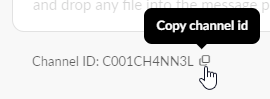Slack Guides¶
Guides for setting up the Slack service
Getting a token¶
To enable all features, either the Legacy Webhook- (deprecated and might stop working) or the bot API tokens needs to be used. Only use the non-legacy Webhook if you don't need to customize the bot name or icon.
Bot API (preferred)¶
- Create a new App for your bot using the Basic app setup guide
- Install the App into your workspace (slack docs).
-
From Apps, select your new App and go to Oauth & Permissions
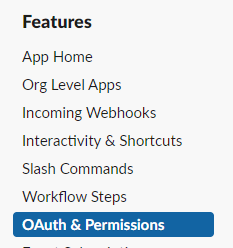
-
Copy the Bot User OAuth Token
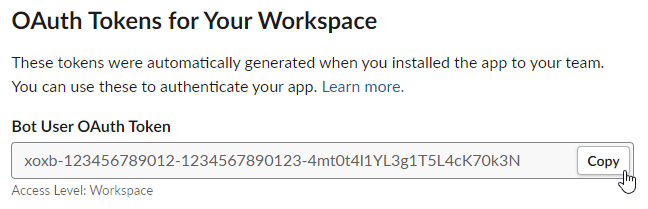
Example
Given the API token
xoxb-123456789012-1234567890123-4mt0t4l1YL3g1T5L4cK70k3NC001CH4NN3L (obtained by using the guide below), the Shoutrrr URL
should look like this:
slack://xoxb:123456789012-1234567890123-4mt0t4l1YL3g1T5L4cK70k3N@C001CH4NN3LWebhook tokens¶
Get a Webhook URL using the legacy WebHooks Integration,
or by using the Getting started with Incoming Webhooks guide and
replace the initial https://hooks.slack.com/services/ part of the webhook URL with slack://hook: to get your Shoutrrr URL.
Slack Webhook URL
https://hooks.slack.com/services/T00000000/B00000000/XXXXXXXXXXXXXXXXXXXXXXXX
Shoutrrr URL
slack://hook:T00000000-B00000000-XXXXXXXXXXXXXXXXXXXXXXXX@webhook
Getting the Channel ID¶
Only needed for API token. Use webhook as the channel for webhook tokens.
-
In the channel you wish to post to, open Channel Details by clicking on the channel title.
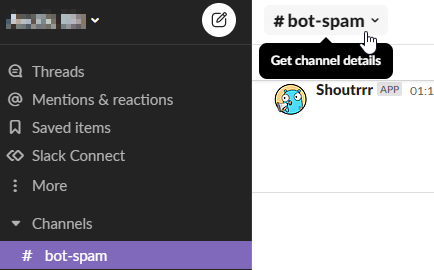
-
Copy the Channel ID from the bottom of the popup and append it to your Shoutrrr URL